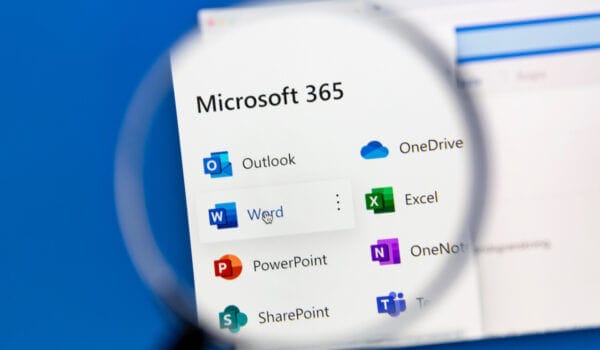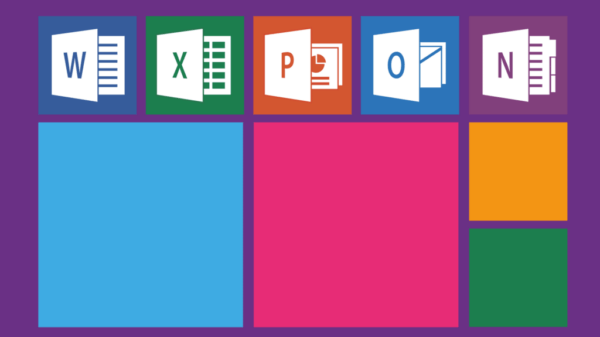The Importance of Microsoft 365 Email Backup and How to do it Right
Written By:

Rob Stevenson
Founder
Have you considered the potential consequences of losing crucial business communication and sensitive data in your Microsoft 365 email account?
Despite its robust features and cloud-based nature, the importance of Microsoft 365 email backup cannot be understated.
Safeguarding critical business communication, sensitive information, and vital records from potential data loss or breaches is essential.
This blog delves into the significance of Microsoft 365 email backup and offers insights into best practices for ensuring data integrity, security, and continuity.
By understanding the associated risks and implementing effective strategies, you can navigate email backup with confidence.
Why is Microsoft 365 email backup important?
Backing up your Microsoft 365 email data is vital for the following reasons:
Data loss prevention
Accidental deletion, software glitches, and synchronisation errors are all potential hazards that can lead to the loss of crucial email data.
A backup system is a safety net, restoring lost email messages, attachments, and other critical information.
Without proper backup measures, losing your Microsoft Outlook emails and associated data could be devastating, affecting communication, decision-making, and overall business continuity.
Even Microsoft recognises the importance of backing up your Microsoft 365 data. They recommend using third-party backup solutions to enhance data protection and ensure comprehensive recovery options in their Services Agreement. This endorsement from Microsoft underscores the significance of implementing a backup strategy to safeguard your critical data.
Legal and compliance requirements
Many industries are subject to strict regulations regarding data retention and management. Failing to comply with these regulations can result in severe legal and financial penalties.
Microsoft 365 email backup facilitates adherence to these regulations by allowing you to retain and produce emails as required for audits, legal proceedings, or compliance checks.
Cybersecurity threats
Email remains a common victim of malware, phishing attacks, and ransomware in the age of evolving cyber threats.
Even the most advanced security measures can occasionally be breached. In such instances, a comprehensive backup strategy can be a lifesaver.
It allows your organisation to restore its email systems to a point before the breach occurs, minimising data loss and reducing downtime.
Employee errors and departures
Human errors are inevitable. Employees may inadvertently delete important emails or critical information, significantly impacting business operations.
Additionally, when employees leave the organisation, their email accounts might be deleted, erasing vital communication history.
Regular email backups ensure that valuable data is retained even after an employee’s departure, maintaining institutional knowledge and preventing disruptions.
Business continuity and disaster recovery
Unforeseen events, such as natural disasters or system outages, can disrupt normal operations.
A Microsoft 365 email backup system contributes to your organisation’s disaster recovery strategy. With backup readily available, your business can recover its email data swiftly and resume operations, minimising downtime and associated costs.
Long-term archiving
Some communications must be retained for extended periods for historical or business-critical reasons. Microsoft 365’s retention policies might not cover the archival needs of your company.
Email backup solutions offer the flexibility to define custom retention periods, ensuring that important data is preserved for as long as necessary.
Flexibility and migration
As your business grows, changes, or decides to move to different platforms, the need for data portability becomes evident. Email backup facilitates smooth migrations by preserving email data.
This ensures that, even during transitions, no critical information is lost and the transition is as seamless as possible.
How to backup Microsoft 365
Take the following steps to backup emails stored within your Microsoft 365 mail folder effectively:
1. Understand built-in features:
Familiarise yourself with the native data retention and backup features of Microsoft 365. These include:
- Retention policies: Set up retention policies to retain email data for specific periods. This helps meet compliance requirements.
- Litigation hold: Place mailboxes on litigation hold to preserve email data indefinitely, even if users delete items.
- Deleted item retention: Configure the duration for which deleted items are retained in the Recoverable Items folder.
Also, remember that Microsoft Outlook allows you to manage your data using an Outlook data file (PST file). These files are like personal archives where you can store emails, contacts, and other items locally on your computer. However, managing pst files can very quickly become cumbersome and not practical.
2. Consider third-party backup solutions
While Microsoft 365 offers some basic backup features, a third-party backup solution can provide enhanced features, automation, and more robust protection. Select a reputable backup solution that aligns with your organisation’s needs.
3. Determine backup frequency
Determine how often you want to perform backups. Depending on your organisation’s data volume and importance, you might choose daily, weekly, or more frequent backups.
4. Choose what to save
Decide what parts of your emails you want to back up. This could include:
- Emails: Save whole mailboxes or specific folders.
- Attachments: Keep attachments with emails.
- Important Information: Save things like who sent the email and when.
5. Set retention policies
Set up retention policies to meet regulatory and compliance requirements. Ensure that backed-up data is retained for the necessary duration.
6. Monitor and test backups
Regularly monitor the backup process to ensure backups run successfully and data is stored securely. Regularly test the restoration process to verify that you can retrieve data when needed.
7. Educate users
Educate your users about the importance of email data backup and their role in the process. Encourage them to follow best practices to avoid accidental deletions and errors.
8. Implement a disaster recovery plan
Integrate your email backup strategy into your overall disaster recovery plan. Define the steps to take in case of data loss, breaches, or system failures.
9. Regularly review and update
Technology and business needs evolve, so periodically review and update your backup strategy. Ensure that it still aligns with your organisation’s goals and compliance requirements.
Remember: email backup helps you keep important communication safe and ensures you can get it back if something goes wrong. Just a few simple steps can save you a lot of trouble down the road.
Losing business emails and sensitive data within Microsoft 365 email can have serious consequences.
That’s why Microsoft 365 email backup is essential. It ensures you don’t lose crucial information and can recover swiftly from mishaps.
By following the helpful methods outlined in this blog on the most effective way to back up Microsoft 365 email data, you can ensure data integrity, security, and uninterrupted operations.
By being prepared, you can navigate the digital world confidently and emerge stronger from challenges.
Backup your Microsoft 365 data with BackupVault
Discover peace of mind with BackupVault’s cutting-edge cloud backup solution for Microsoft 365. With our pay-as-you-go model, you’ll only pay for the Microsoft 365 email account data you must protect.
At BackupVault, we understand that every organisation is unique. That’s why we take a vendor-agnostic approach, providing you with a choice from top-notch backup vendors, including Acronis, Redstor, AvePoint, N-Able, and Veeam.
Our dedicated team is available round-the-clock, ensuring you get access to the assistance you need precisely when needed. With an impressive response time of just 30 minutes, we’re here to address any concerns promptly.
Protect your email data with confidence thanks to cloud storage. Start your 14-day free trial.